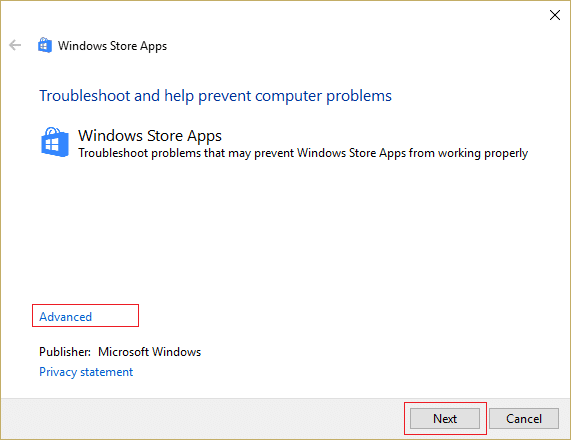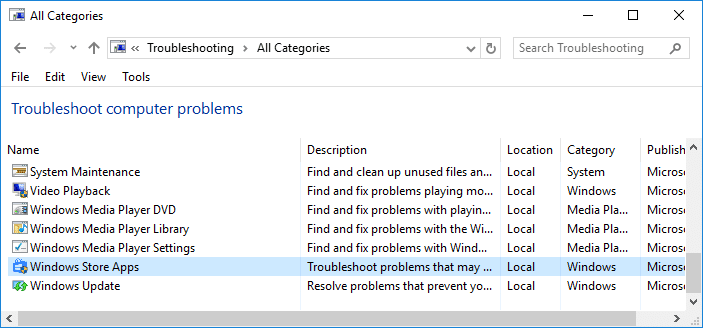So if you are unable to open the Mail or Calendar app or if it doesn’t respond then you could definitely try one of the below-listed fixes which seem to troubleshoot the issue and fix the cause of the problem.
Fix Mail and Calendar app crashes on opening in Windows 10
Make sure to create a restore point just in case something goes wrong.
Fix Mail and Calendar app crashes on opening in Windows 10 Method 1: Run Windows Store Troubleshooter Method 2: Make sure Windows is up to date Method 3: Reset Mail and Calendar Method 4: Re-install Mail and Calendar App Method 5: Re-Register Windows Store Method 6: Repair Install Windows 10
Method 1: Run Windows Store Troubleshooter
1.Go to this link and download Windows Store Apps Troubleshooter. 2.Double-click the download file to run the Troubleshooter.
3.Make sure to click on Advanced and check mark “Apply repair automatically.“ 4.Let the Troubleshooter run and Fix Windows Store Not Working. 5.Now type “troubleshooting” in Windows Search bar and click on Troubleshooting.
6.Next, from the left window pane select View all. 7.Then from the Troubleshoot computer problems list select Windows Store Apps.
8.Follow on-screen instruction and let the Windows Update Troubleshoot run. 9.Restart your PC and again try to open Windows Store.
Method 2: Make sure Windows is up to date
1.Press Windows Key + I then select Update & Security.
2.Next, again click Check for updates and make sure to install any pending updates.
3.After the updates are installed reboot your PC and see if you’re able to Fix Mail and Calendar app crashes on opening in Windows 10.
Method 3: Reset Mail and Calendar
1.Press Windows Key + I to open Settings then click on Apps.
2.From the left-hand menu make sure to select Apps & features. 3.Now under Apps & feature type Mail in the search box which says “Search this list.“
4.Click on the search result which says Mail and Calendar and then select Advanced options. 5.On the next window make sure to click on Reset.
6.Reboot your PC to save changes and see if you’re able to Fix Mail and Calendar app crashes on opening issue.
Method 4: Re-install Mail and Calendar App
1.Press Windows Key + Q to bring up the search then type powershell and right-click on PowerShell and select Run as Administrator.
2.Now type the following command into PowerShell and hit Enter: get-appxpackage microsoft.windowscommunicationsapps | remove-appxpackage 3.Wait for the above command to finish but if you recieve an error while running the abovecommand or if it doesn’t work at all then use the following command:
4.Now install Mail and Calendar from Windows Store. 5.Reboot your PC to save changes.
Method 5: Re-Register Windows Store
1.In the Windows search type Powershell then right-click on Windows PowerShell and select Run as administrator.
2.Now type the following in the Powershell and hit enter:
3.Let the above process finish and then restart your PC. This should Fix Mail and Calendar app crashes on opening in Windows 10 issue but if you’re still stuck on the same error then continue with the next method.
Method 6: Repair Install Windows 10
This method is the last resort because if nothing works out then this method will surely repair all problems with your PC. Repair Install just using an in-place upgrade to repair issues with the system without deleting user data present on the system. So follow this article to see How to Repair Install Windows 10 Easily. Recommended for you:
How to Disable or Uninstall Microsoft Edge Fix Slow Right Click Context Menu in Windows 10 How To Fix This app can’t open in Windows 10 Fix Volume Control stuck on the top left corner of the screen
That’s it you have successfully Fix Mail and Calendar app crashes on opening in Windows 10 but if you still have any questions regarding the above guide then feel free to ask them in the comment’s section.