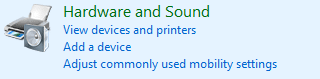What is a Two-Finger Scroll? Two Finger Scroll is nothing but an option to scroll through pages using your two fingers on the laptop touchpad. This features work without any issues on most of the laptops, but some users are facing this annoying issue.
Sometimes this issue is caused because Two Finger Scroll is disabled in mouse settings and enabling this options will fix this problem. But if this is not the case, then don’t worry, just follow this below-listed guide to Fix Two Finger Scroll Not Working in Windows 10.
Fix Two Finger Scroll Not Working in Windows 10
Make sure to create a restore point just in case something goes wrong.
Fix Two Finger Scroll Not Working in Windows 10 Method 1: Enable Two Finger Scroll from Mouse Properties Method 2: Change the Mouse Pointer Method 3: Roll Back Touchpad Driver Method 4: Update Touchpad Drivers
Method 1: Enable Two Finger Scroll from Mouse Properties
1.Press Windows Key + I to open Settings then click on Devices icon.
2.From the left-hand menu click on Touchpad. 3.Now go to the “Scroll and zoon” section, make sure to checkmark “Drag two fingers to scroll“.
4.Once finished, close settings. OR 1.Press Windows Key + R then type main.cpl and hit Enter to open Mouse Properties.
2.Switch to Touchpad tab or Device settings then click on the Settings button.
3.Under Properties window, checkmark “Two-Finger Scrolling“.
4.Click OK then click Apply followed by OK. 5.Reboot your PC to save changes.
Method 2: Change the Mouse Pointer
1.Type control in the Windows Search then click on Control Panel from the search result.
2.Make sure “View by” is set to Category then click on Hardware and Sound.
3.Under Devices and Printers heading click on Mouse.
4.Make sure to switch to Pointers tab under Mouse Properties. 5.From the Scheme drop-down select any scheme of your choice ex: Windows Black (system scheme).
6.Click Apply followed by OK. See if you’re able to Fix Two Finger Scroll Not Working in Windows 10, if not then continue with the next method.
Method 3: Roll Back Touchpad Driver
1.Press Windows Key + R then type devmgmt.msc and hit Enter to open Device Manager.
2.Expand Mice and other pointing devices. 3.Right-click on the touchpad device and select Properties.
4.Switch to Driver tab then click on “Roll Back Driver” button.
Note: If the “Roll Back Driver” button is greyed then this means you can’t roll back drivers and this method won’t work for you.
5.Click Yes to confirm your action, and once the driver rolls back is complete reboot your PC to save changes.
If the “Roll Back Driver” button is greyed then uninstall the drivers. 1.Go to Device Manager then expand Mice and other pointing devices. 2.Right-click on the touchpad device and select Properties.
3.Switch to Driver tab then click Uninstall.
4.Click Uninstall to confirm your actions and once finished, reboot your PC.
After the system restarts, see if you’re able to Fix Two Finger Scroll Not Working in Windows 10, if not then continue.
Method 4: Update Touchpad Drivers
1.Press Windows Key + X then select Device Manager.
2.Expand Mice and other pointing devices. 3.Select your Mouse device and press Enter to open its Properties window.
4.Switch to the Driver tab and click on Update Driver.
5.Now select Browse my computer for driver software.
6.Next, select Let me pick from a list of available drivers on my computer.
7.Uncheck “Show compatible hardware” and then select PS/2 Compatible Mouse from the list and click Next.
8.After the driver is installed restart your PC to save changes. Recommended:
Fix Video TDR Failure (atikmpag.sys) in Windows 10 Windows 10 Black Screen With Cursor [100% Working] Fix Your Windows License Will Expire Soon Error Fix Clock Watchdog Timeout Error on Windows 10
That’s it you have successfully Fix Two Finger Scroll Not Working in Windows 10 but if you still have any questions regarding this tutorial then feel free to ask them in the comment’s section.