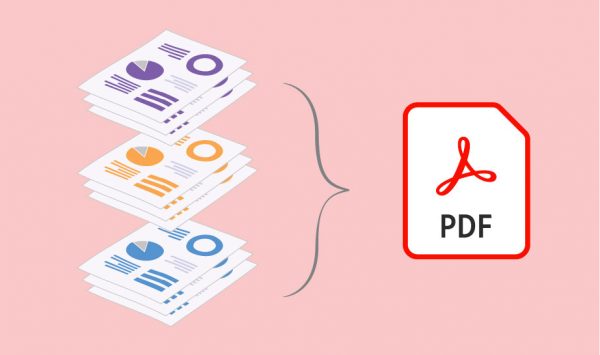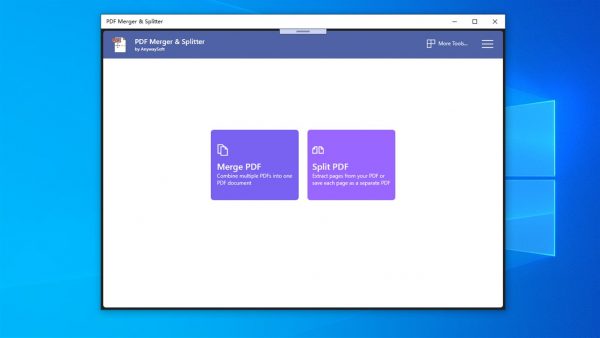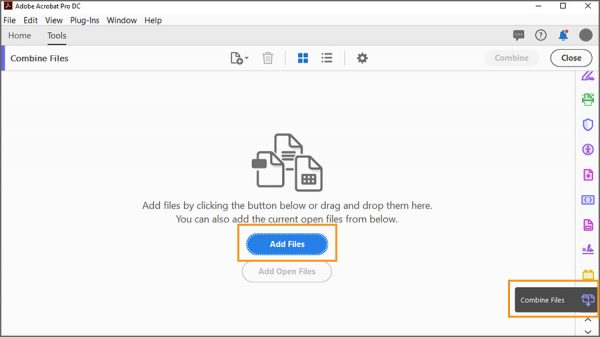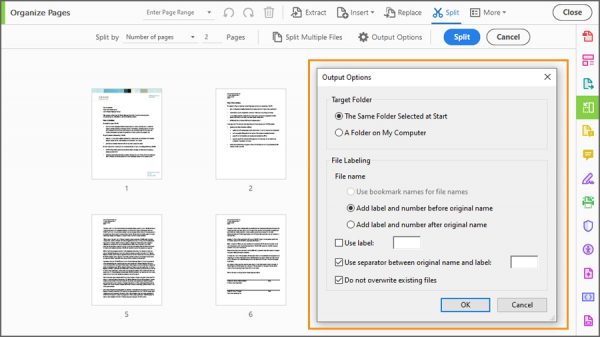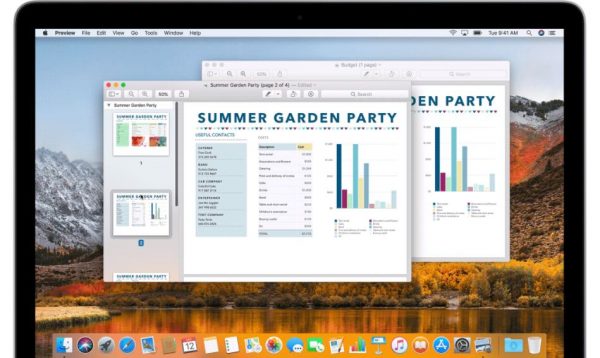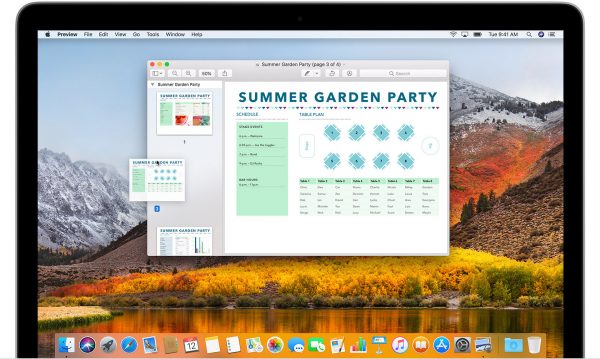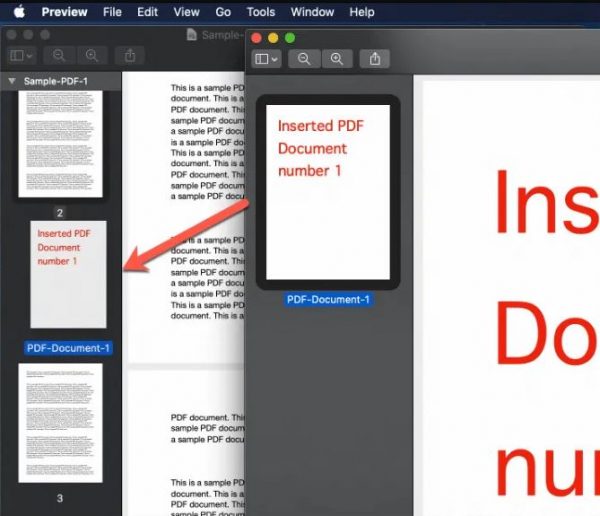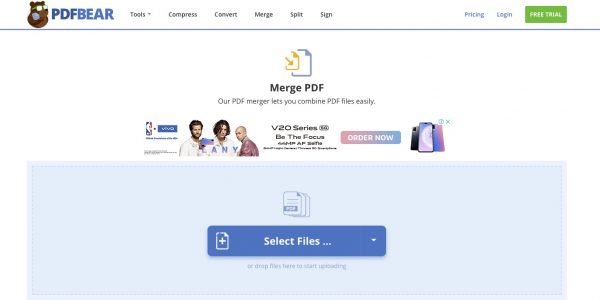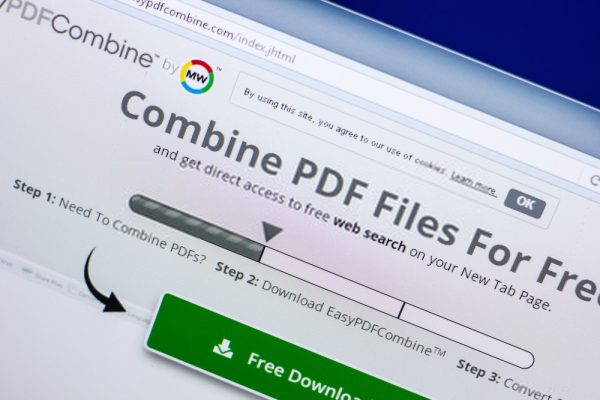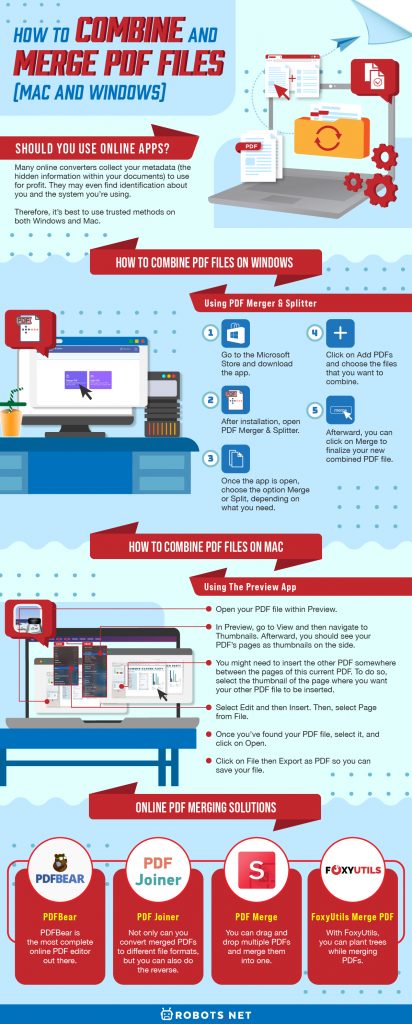Should You Use Online Apps?
So, you want to learn how to combine PDF files. If you consulted Google first, you would find a bunch of online PDF converters. Most of them are free to use so you can combine and even edit your files. While you can use these services casually, we highly advise practicing caution in selecting ones that can preserve your privacy and data security. Many online converters collect your metadata (the hidden information within your documents) to use for profit. Whether it’s through selling or utilizing your data in some way, free services like these always come with a catch. They may even find identification about you and the system you’re using. Therefore, it’s best to use trusted methods on both Windows and Mac. Usually, learning how to combine PDF files on Windows will require you to download a third-party app. On the other hand, Mac users have a native combine PDF function so it’ll be a lot easier for them. Either way, we don’t recommend you use free online services for your PDF files unless you’re truly desperate. Nonetheless, we’ll still include a tutorial for that in case you need it.
How to Combine PDF Files on Windows
With that said, let’s tackle how to combine PDF files on Windows. If you’re a MacBook user, you can skip this part and head straight to the instructions for Mac. Otherwise, let’s learn how to combine PDF files on Windows.
Finding the Right Third-Party Application
You can learn how to combine PDF files using third-party apps, but they don’t all offer the same features. Free versions of these apps are somewhat limited but they can get the job done. However, paid commercial apps are a great option to consider if you want something more full-featured. If you want a free app, check out the free version of PDFsam. It can do a lot of the basics you need with your PDF files. Another good option to try is to use PDF Merger & Splitter. It’s a free app available in the Microsoft Store.
How to Combine PDF Files Using PDF Merger & Splitter
We’ll use PDF Merger & Splitter to teach you how to combine PDF files for free. To combine PDF on Windows, follow the given steps: When you choose the Split option, you can customize your document a bit more. You can change page orders and remove certain pages that you don’t need in your final document. Within split mode, you can choose the pages (or page range) you want to exclude. Afterward, proceed as normal and save your file as a PDF. You can also save as individual PDFs depending on your needs.
How to Combine PDF Files Using Adobe Acrobat Pro DC
Another good software you can use is Adobe Acrobat Pro DC. It’s probably one of the most well-known PDF reader and editor brands that’s available on the market. However, it is a premium software, meaning you have to buy it to get the full features. Conversely, there is a free trial you can use to see if it has the PDF editing features you need. We’ll give you a tutorial on how to combine PDF files using Adobe Acrobat’s free trial. You can do this all in one go to not waste your free trial. However, if you merge PDF files often, you might want to invest in it altogether. To merge with Adobe Acrobat, follow these steps:
How to Combine PDF Files On Mac
Mac users can rejoice because learning how to combine PDF files on Mac is easy. You have two main options for combining PDF files on Mac: using the native Preview app or utilizing Finder.
How to Combine PDF Files on Mac Using the Preview App
Unlike Windows, Mac has a native solution for combining PDFs using Preview. Two possible methods exist depending on how you want to merge your PDF. The first method is to combine two PDFs without editing anything. However, if you need only parts of a PDF to combine with another PDF, head to the second method.
First Method: Merge PDFs Without Edits
With both methods, we’ll use Preview to combine your PDF files. To combine PDF on Mac without alteration, follow these steps:
Second Method: Merge PDFs With Edits
If you only want to combine parts of a PDF with another document, you can with simple drag and drop. Here’s how with Preview: Using this method, you can also alter your PDF files in different ways. For example, you can rotate, reorder, or even delete pages you don’t need. These are only minor editing tools that Preview allows for but it should get the job done for simple edits.
How to Combine PDF Files on Mac Using Finder
If you’re on the later versions of macOS, you’ll find that you can also easily combine PDFs using Finder. This method is possible with macOS Mojave and Catalina which allow you to directly create PDFs within Finder. That’s because Apple’s new Finder allows for contextual actions just by clicking on a file. This includes the ability to create PDFs and combine them. Here’s how to do so:
How to Combine PDF Files Online
Yes, we generally don’t recommend using online services to combine PDF files. However, it’s not always possible to avoid it if you don’t have space for apps on your desktop. Moreover, it’s a convenient way to do so if you’re using something like a Chromebook. With all of that said, here’s how to combine PDF files using an online service.
How to Combine PDF Files Using PDFBear
In this example, we’re using the online tool, PDFBear. Just follow the given steps: PDFBear is the most complete online PDF editor out there. It can convert to and from PDF to a multitude of file types. Not only that, but you can customize the PDF to your heart’s content. You are also ensured complete document security, with the addition of watermarks and password-encryption.
Other Online PDF Merging Solutions
Apart from PDFBear, there are several other best online PDF readers and editors you can use. Check them out below:
PDF Joiner
Learning how to combine PDF files is great, but sometimes you need to change the file format. Not everyone has a PDF reader, especially on their mobile devices where many people view digital content. If you want to combine PDFs and convert your final file to text or JPG, check out PDF Joiner. Not only can you convert merged PDFs to different file formats, but you can also do the reverse. Convert text or JPG files into PDF or even merge files of varying file formats into one. However, keep in mind that you’re only allowed to combine 20 files at a time. Go to site
PDF Merge
This one’s not as full-featured as the others on this list, but it can get the job done. With PDF Merge, you can drag and drop multiple PDFs and merge them into one. It’s simple and straightforward without bells or whistles. However, you’re limited to only merging files of up to 5 MB in total. You have to pay for larger file sizes, which isn’t great. Nonetheless, it’s good enough if you want a quick solution. Go to site
FoxyUtils Merge PDF
Using PDFs and digital files are already eco-friendly. However, FoxyUtils Merge PDF takes that and elevates it to an even more eco-friendly endeavor. With FoxyUtils, you can plant trees while merging PDFs. However, using it only contributes to a small part of tree-planting efforts worldwide. Nonetheless, it’s great to know that you’re making a difference by doing something so mundane. Just keep in mind that it has a 50 MB size limit for merging PDFs. Go to site
Final Word
Learning how to combine PDF files doesn’t have to be complicated. There are many resources out there that you can use to merge PDFs. You don’t have to deal with the headache of opening multiple files all the time when working on a project. File organization has never been this easy thanks to free and online tools. What’s more, it’s even easier if you’re on a Mac because it already has a native solution for this. However, regardless of the operating system, you can have peace of mind knowing you have numerous options for combining and editing PDFs.